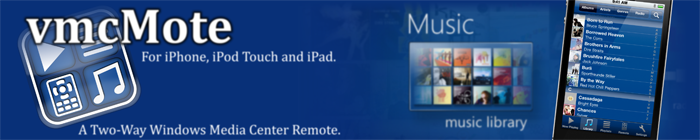Server Settings Manual
The server can be configured via "settings.xml" located in the main server folder.
A default settings.xml contains the following settings:
- <UniqueServerID>
Servers are identified by the UniqueServerID.
If you change it, vmcMote will interpret the server as new and
you will loose access to your playlists and the sync state
(at least until you restore the old UniqueServerID)
It is highly recommended to leave the UniqueServerID untouched.
- <ServerName>
You can change the Server Name in settings.xml without loosing
your playlists or the sync state.
- <ListenPort>
The network port the server is listening on. You can change
it without loosing playlists of sync state.
- <CoverResolution>
The pixel resolution of the covers that are transmitted to the
client. Default is 160. You can reduce this if you want a faster
cover transfer to the client.
Values between 100 and 320 are supported.
- <StabilizeNetworkByPing>
I had problems that Windows or my Wireless Router delayed packets
up to a few seconds. I was able to resolve this by sending a
ping to the router once a second. This stabilized the connection.
If you do not like vmcMote Server to ping your router, feel free
to disable this option.
Supported Values: TRUE / FALSE. Default is TRUE. I recommend to
leave this option enabled.
- <ForcePlayingMediaAwareness>
Media Center is sometimes not aware of playing media when tracks
are enqueued by the SDK functions. Therefore, also when enqueued
by vmcMote. As a result, the playing music shows not up in the
"Now Playing" pane in Media Center.
This is no problem itself, but: Auto sleeping is not prevented in
this case.
When enabled, vmcMote Server will issue Media Center to navigate
to the music library before tracks are enqueued, and return
afterwards. This forces Media Center to recognize the enqueue
event.
Supported values: TRUE / FALSE. Default is FALSE.
- <DebugLogLevel>
Available as of version 1.0.1.
If you experience problems, you can enable debug logging by
changing the default value 0 (diabled) to 1 or 2 or 3.
Logging is momentarily focussed on the sync behaviour.
Log Levels:
- 1 Only very important information are logged.
- 2 Additionally behaviour summaries are provided.
- 3 Detailed sync behaviour is logged. This mode is helpful, to
pinpoint errors that are related to individual files in
the database. Also, catched exceptions are logged. Be aware
that they do not necessarily indicate problems, they can
also be intended (try/catch).
A log file is only created if log events emerge. Each logline
starts with the time, followed by the log level number, followed
by the log message.
Supported values: 0 (disabled, default), 1, 2, 3
- <AlbumLengthMinimumMinutes>
This is used for the album detection. If the length of all tracks
with a certain Album/AlbumArtist combination is shorter than this,
it is not classified as album and will not be shown in the album
view. Also, no cover will be synced.
Note that too small values will lead to single tracks being
classified as "album", polluting the album list.
Default is 9 (minutes)