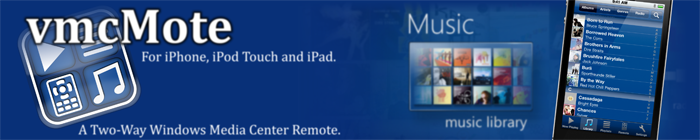Server Install and Update Instructions
Server Install Instructions:
- Before you install, check the requirements!
However, the installer will also test on the correct .NET Framework version.
1. Close Windows Media Center
3. Run the Installer and follow the instructions.
- Make sure that you run the installer as the windows user that
normally runs Media Center.
3.1 This applies ONLY if you have another firewall than the
Windows Firewall running:
- Ensure that vmcMoteServer.exe is allowed to communicate
in the local network.
4. Restart Windows Media Center.
- The addin will now be loaded automatically in the background.
(Be patient, addins are loaded only 2 to 5 seconds after
Media Center startup)
- vmcMote running on your IPhone/IPodTouch will now find the
server automatically.
5. Done
Server Update Instructions:
1. Close Windows Media Center.
2. If you are super concerned about your existing settings: Backup "settings.xml" and the "clients" and "radio" directory.
3. Run the installer of the new version. It will detect the old installation and replace the needed files.
4. Start Media Center.
Server Uninstall Instructions:
1. Close Media Center
2. Run uninstall.exe from your installation folder, or trigger the uninstaller from the "Programs" windows preference pane.
- The installer will give you the following possibilities
by two checkboxes:
1. Disable the addin and remove the base files.
2. Remove also all personal data and the registry entry.
By default, only the first is checked. This will disable the server (the addin), but keep your settings and data.
By enabling the second too, vmcMote will be completely removed from your machine.
Client and Server Version Info:
Please Note: The vmcMote client running on your IPhone checks the server version on connection and will inform you if your server has the wrong version.