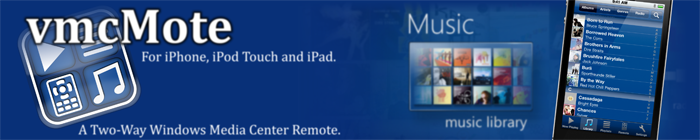It is generally advised that you update to the newest client version of vmcMote or vmcMote Lite and use the newest server accordingly. However, if you might be running an old client version for whatever reason, here are the corresponding old server versions:
- vmcMoteServer_1.2.8.1_Installer.exe
was released on 2011-11-09 , 1.2 MB, MD5-checksum: 178b19f9b8521cb121e85b5ce0e36487
For client version 1.2.8.
- vmcMoteServer_1.2.7.1_Installer.exe
was released on 2011-10-08 , 1.2 MB, MD5-checksum: b933c487ac5f0db48102ff4ae8969a80
For client version 1.2.7.
- vmcMoteServer_1.2.5.2_Installer.exe
was released on 2011-06-19 , 1.2 MB, MD5-checksum: 0ee9175b269a5ab970431dbe99cccebd
For client version 1.2.5 and 1.2.5.2
- vmcMoteServer_1.2.0.0_Installer.exe
was released on 2010-06-08 , 1.2 MB, MD5-checksum: 7583fd8f47e96f9fa8e3ccb8ace6d7ad
For client version 1.2.0.
- vmcMoteServer_1.1.2.0_Installer.exe
(MD5-checksum: c5516113c72fec754e0e35dc37e71319)
For client version 1.1.2.
- vmcMoteServer_1.1.1.0.zip
(MD5-checksum: e8a024a58ee9f4f3cc9921e9b2ba148d)
For client version 1.1.1 and 1.1.2.
- vmcMoteServer_1.1.0.0.zip
(MD5-checksum: 61ebbf58e773be0a8f8d9dd562e712f7)
For client version 1.1.0
- vmcMoteServer_1.0.1.2.zip
(MD5-checksum: 7cd2c2300790fb0c567e43839eac953c)
For client version 1.0.1 and 1.0.2
- vmcMote_Server_1.0.0.zip
(MD5-checksum: 3cad670fe014cfd89cf5dcc83eb8b514)
For client version 1.0.0
IMPORTANT:
- You need .NET Framework 3.5 to run vmcMote Server.
- Windows Vista 32 Bit with Media Center.
or Windows 7 - 32 or 64 Bit (all versions contain Media Center).
- 64 Bit Support has been tested with Windows 7. At the moment, a known problem is a not working volume slider.
Server Install and Update Instructions for the old Batch-File based Install Process:
Batch-File based Installer -> Install Instructions:
1. Extract the content of the ZIP to any folder you want
2. Close the Media Center
3. Run "install.bat" as Administrator (right click, execute as)
4. Start Media Center. The windows Firewall will warn you about
connection requests if it is running. Allow vmcMote.
5. Close Media Center after waiting 15 to 20 seconds (the addin needs
to be loaded). You will now see a "settings.xml" file in your
vmcMote installation folder.
6. Edit the <servername>My Media Center</servername> line
in settings.xml. Replace "My Media Center" by the name you
want to use for your server.
7. Restart the Media Center.
vmcMote running on your IPhone/IPodTouch will now find the server
automatically.
8. Done
Batch-File based Installer -> Update Instructions:
1. Close Media Center.
2. Run "uninstall.bat" as administrator.
3. For Safety Reasons: Backup "settings.xml" and the "clients" directory.
4. Replace all files with the files from the new version (Extract in the same directory).
5. Run install.bat again (as administrator).
6. Start Media Center.